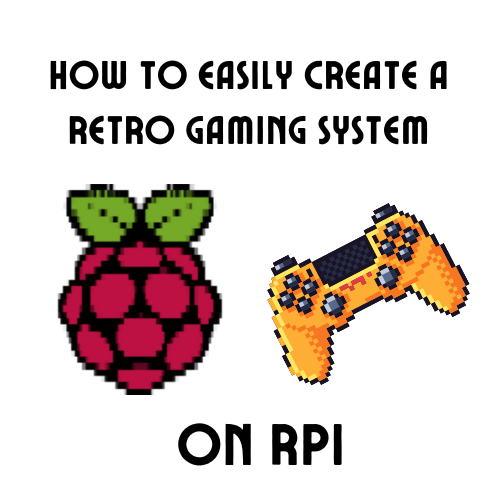Every One is wondering how to easily create a Retro Gaming system with Raspberry pi for a decent price. If that is You, then you have come to the right place. Lets get started.
There are tons of options of OS that you can use. For this we are going to be using Retro Pie as our OS, for it is one of the easiest to learn.
#1 Raspberry pi Zero W
The First thing that we are going to need is going to be a Raspberry pi. If you already have a raspberry pi that you are going to use or picked out, skip this part. One of the cheapest raspberry pi’s on the market today is the raspberry pi Zero W. It is almost always in stock and is able to run retro pi as well as the four. You can choose to either by the kit or to by the board itself. If you buy the kit you will have a lot of the stuff that you would need to buy otherwise.
The PiHut sells the Pico zero W kit for $52.53 and is comes with the pico, a case, an Sd card, a Power Cable, and Pin adapters( you won’t need these for retro pi).

You can buy the kit from Amazon for 49.99 that comes with all of the same things just without an SD card. The choice is yours

If you choose to just get the board itself click here.
#2 Gaming controllers
This is a big part of how to plan to make your retro console. Depending on what types of games you want to play you will need a controller that corresponds with it. There are tons on different options. For most games you will play on Retro Pie you will need the X, A, Y, Z, the D-pad, and the RT and LT buttons. You can get Controllers like this for very cheap on Amazon or The PiHut. The only thing you will need a different controller for is If you want to play Nintendo 64x games.
Another dependent is how many people are you going to be able to play. Most Games on Retro Pie are 1 to 2 player(Unless you use Nintendo 64x games!). If you are planning on playing for more than one player you might need to get a USB hub for your RPI Zero W as well to add extra slots.
Your first option is the SNES style controller from Amazon. You can get a two pack of wired ones for only $16 dollars.

You can also get the same Style of controller from ThePiHut for $6.43 each.

If you want to be able to use Nintendo 64x games and/or have the easier controller you can always get a 2 N64 controller from Amazon for $27.99

#3 USB Hub For RPI
If you are getting more than one controller you might need to get one of these. They are fairly cheap and are very useful. You can get one with four ports for $6.99 on Amazon.

#4 Games
The next thing that you need to decide is if you want to buy a SD card preloading with games, or load your own. Preloaded cards are sort of expensive, while you can load your own for free if you have a USB drive. Here are some preloaded card options. If you decide to load your own here is how to do it.
The first and only thing that you are going to need is a USB drive. You can only do this after you have a controller and Retro Pie set up. First thing that you need to do is put the USB drive into your computer and create a folder called Retropie spelled the exact same way. Once you have Retro Pie booted stick the drive in for about a minute that put it back into your computer. Reopen the folder and you will see that your Retro Pie added several folders to it. Click on the folder called ROMS and see tons of other folders. this is where you will store your roms in the corresponding folders.
To add roms to the USB drive you will need to download some. Remember that not all roms are legal so be careful. One of my top used sites is romsgames.net. they have lots of ROMs for download that are legal. make sure when you download them that Retro Pie can use that type of emulator. For a list of emulators click here. After you have downloaded a couple that you can use you need to copy them to the correct folders. Here is a list of the folders and there lengthened file names to help you out.
Once you have loaded all of your games onto the USB drive, put it back into your pi and turn it on. Once booted it will show the emulators that you have games loaded onto to. Click The A button to select and you will see a list of games that you have.
Thanks!
That’s all on How to easily create a Retro Gaming system. i hope that this helped you out. If you have any questions or concerns contact us VIA the contact us tab or by emailing Pihacks@icloud.com. Good luck!